How to Create and Organize Email Filters in Gmail
Here's your practical win for today. I'll walk you through setting up a Gmail filter for the First AI Movers newsletter—and you can adapt this for any other subscription or email.
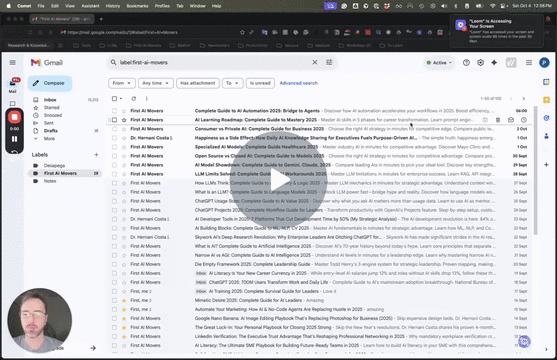
Link to Loom: https://loom.com/share/d209d3b165d64d348de207095cd2a9c3
Step 1: Access Your Email 0:00

Open your Gmail account.
Locate the email address you want to filter.
Step 2: Create a Filter 0:23

Click on the email address.
In the search bar, type 'from:' followed by the email address, e.g., [email protected].
Click on 'Create filter'.
Step 3: Choose Filter Actions 0:37

Decide what you want to do with the filtered emails:
Skip the inbox (archive it).
Apply a specific label (e.g., 'Newsletter').
Create subfolders for better organization.
Step 4: Additional Filter Options 0:57

You can also:
Automatically archive emails.
Forward emails to another address (for advanced users).
Ensure emails never go to spam.
Step 5: Mark as Important 1:07
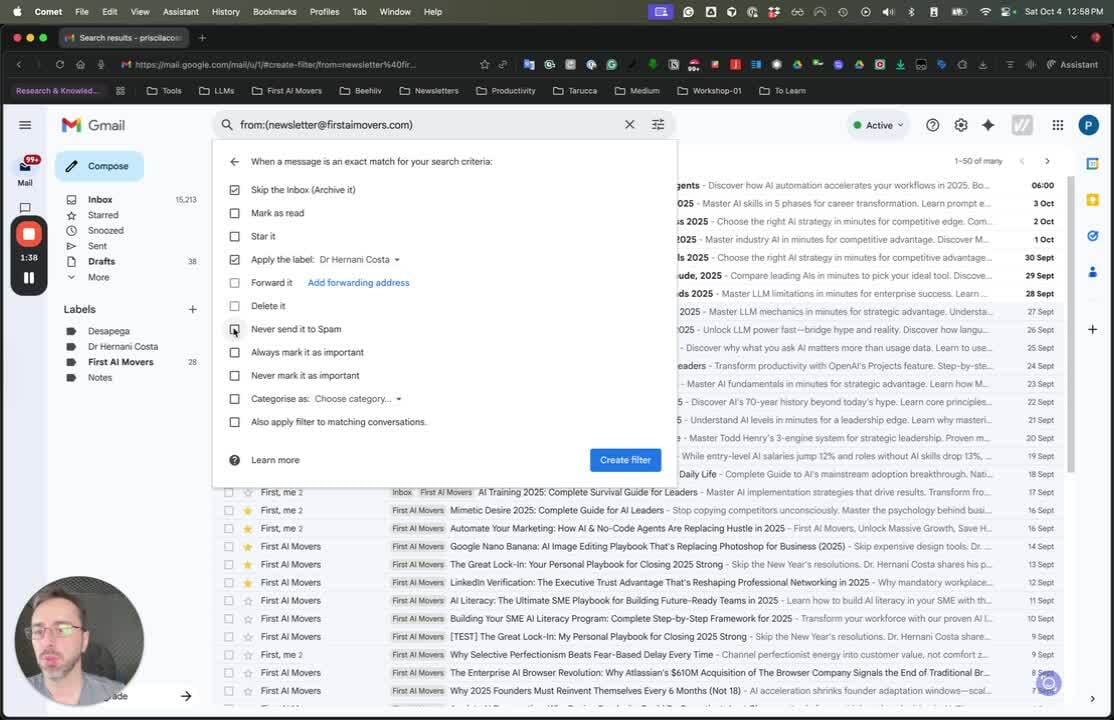
Always mark important emails to ensure they are delivered to your inbox.
Step 6: Use Categories 1:17

If you prefer not to use labels or folders, consider using Gmail's categories.
Step 7: Apply Filter to Existing Emails 1:40
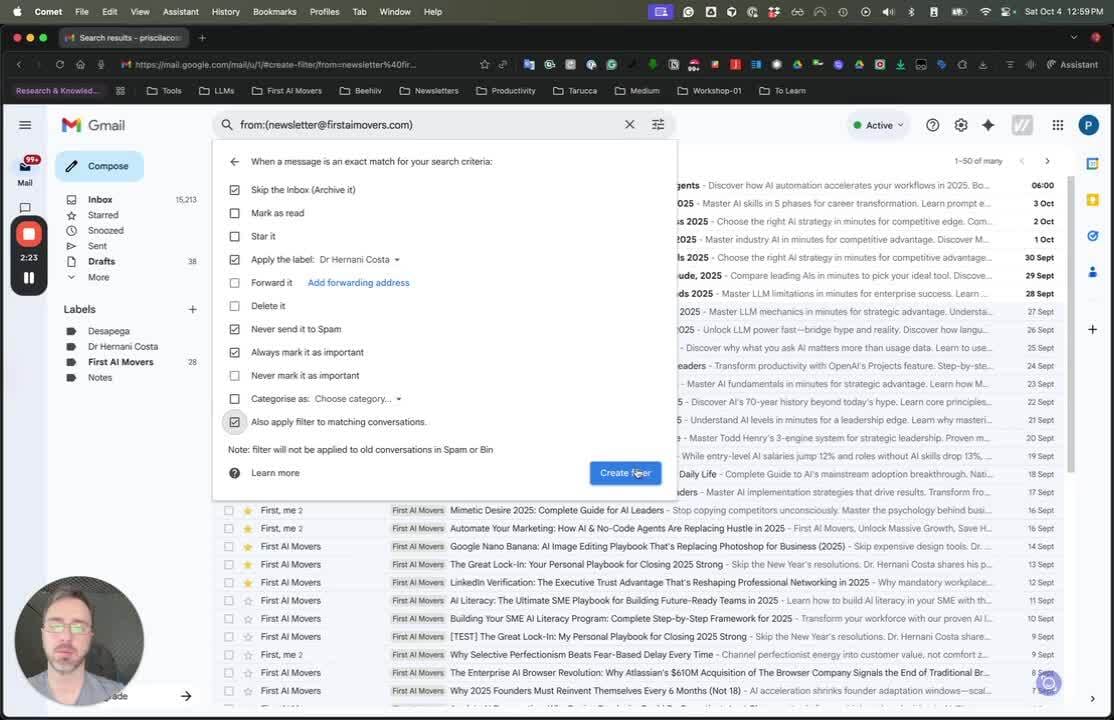
The filter will also categorize and classify all past emails that match the criteria.
Step 8: Review and Finalize 1:40
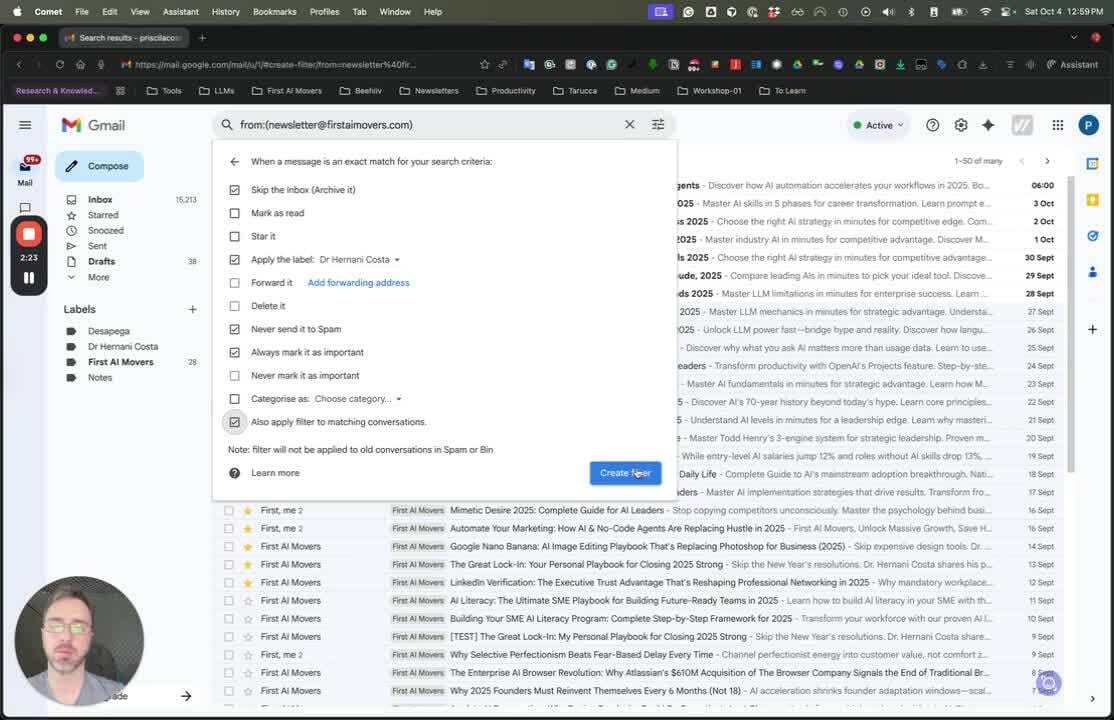
Review your filter settings and finalize to organize your email effectively.
Looking for more great writing in your inbox? 👉 Discover the newsletters busy professionals love to read.
Hi, my name is Dr. Hernani Costa, Founder of First AI Movers. For inquiries and partnerships, contact me at info at firstaimovers dot com; or message me on LinkedIn.
